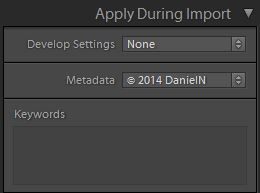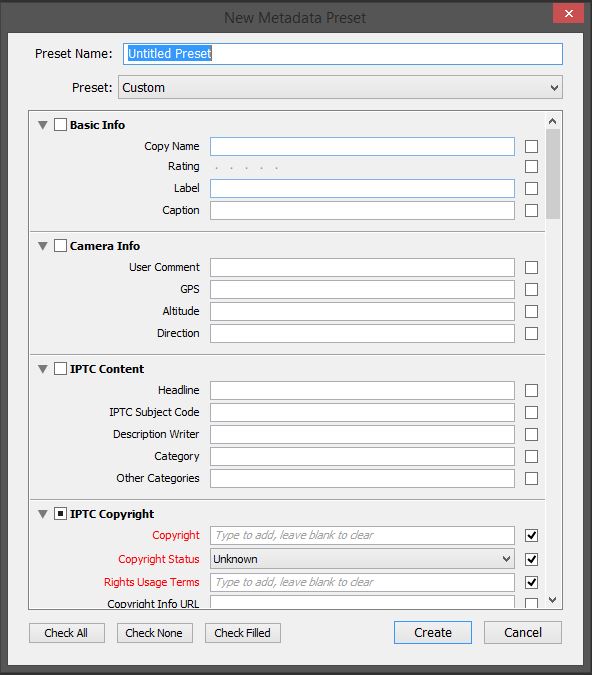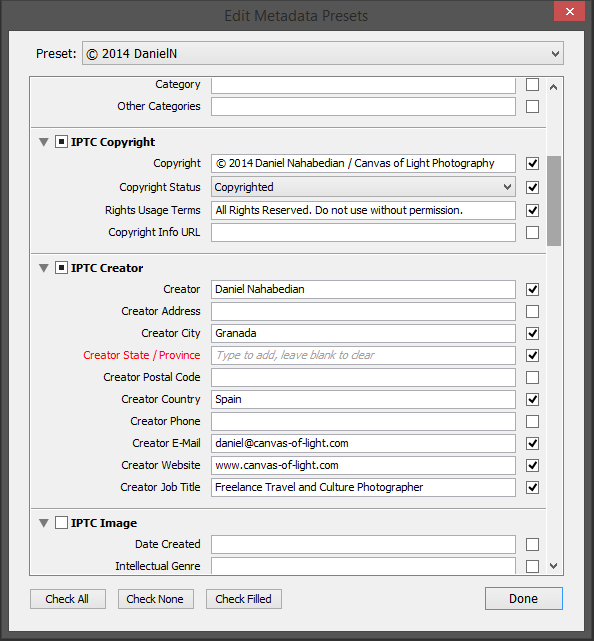How to create a metadata preset in Lightroom
[Feature photo: Horia Varlan]
Internet and social platforms have allowed photographers to share their images and increase their reach exponentially. But sometimes, essential information, such as copyright details and attribution, get lost in the process.
Luckily, we have the ability to attach all this information in our digital images during import or export. This embedded data is called the metadata.
What is a metadata?
Metadata is embedded information that describes the images you take. Some of the information is generated automatically by the camera and embedded in the images by default. This includes data such as how the image was taken (focal length, aperture, ISO, flash, etc.), when (time and date), and with what (camera model, lens).
But the information about the photographer, as well as the description of the image, keywords, and copyright details needs to be entered manually.
To speed up our workflow, part of this data can be saved as a preset in Lightroom.
How to create a metadata preset
The easiest way is to apply the preset during the import process.
Once your memory card is hooked to your computer, open Lightroom and click the Import button in the Library module on the bottom left corner.
On the right-hand column, you will find the “Apply during Import” panel that contains the Metadata drop down.
Click on the Metadata dropdown and select “New” to create a new entry. This will open a window with lots of information to enter.
First, choose a name for your preset. I recommend something easy such as “© 2014 YourName.” Next, fill out all the recurrent and important information. You don’t need to fill every panel. Instead, I recommend you just focus on the “IPTC Copyright” and “IPTC Creator” sections. The rest isn’t as important since it will change according to your location or project.
Here’s an example of how mine looks like:
Once the information is entered, click on “Create” and you’ll have a brand new preset to choose from every time you import your images.
Make it a habit to always include your metadata so your copyright information and personal details are embedded in your images before being shared online.